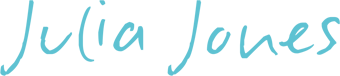Fama 3d simulator
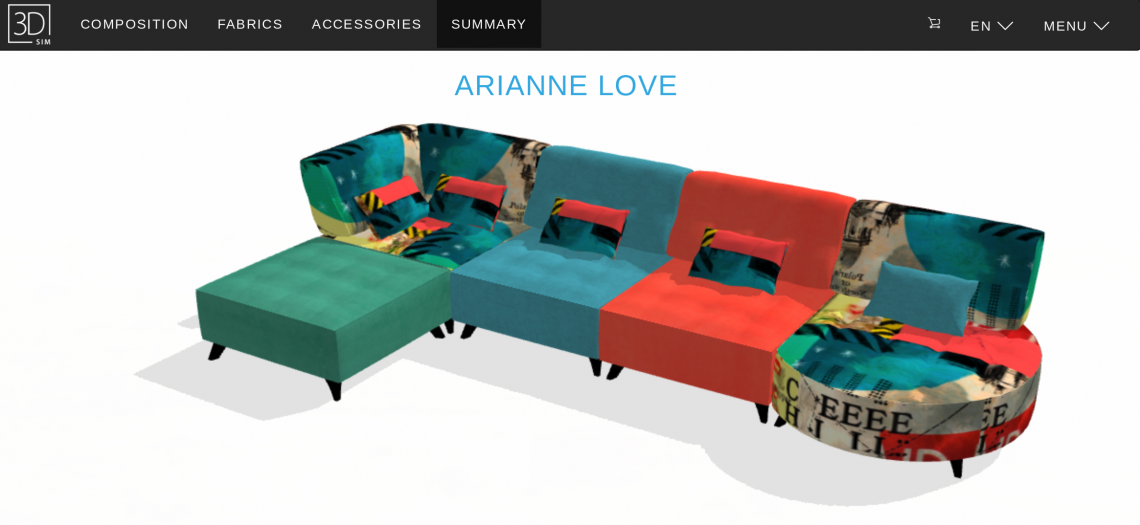
Fama 3d simulator is available for everyone to use at home. Due to the vast options that Fama offers with all there products, they have created the 3d simulator. This allows you to select the model you would like and then you can add pieces to if its a modular sofa or go straight to selecting the fabric or leather you would like to see it covered in. The simulator with then show the item in the fabric or leather you have selected. You can even select the feet options and even the scatter cushions.
This is a fantastic way to experiment with colours and different colour combinations. If you can create it in the simulator, Fama will make it for you just like that.
Below we have added a basic step by step guide on how to use the Fama 3d simulator, just remember you can't break it so just have fun with it and get creative.
Link to Fama 3D simulator
Step 1:
Follow the link on any of our Fama product pages or click here once you have looked at these simple instructions, alternativly just ask us to create some visuals for you.
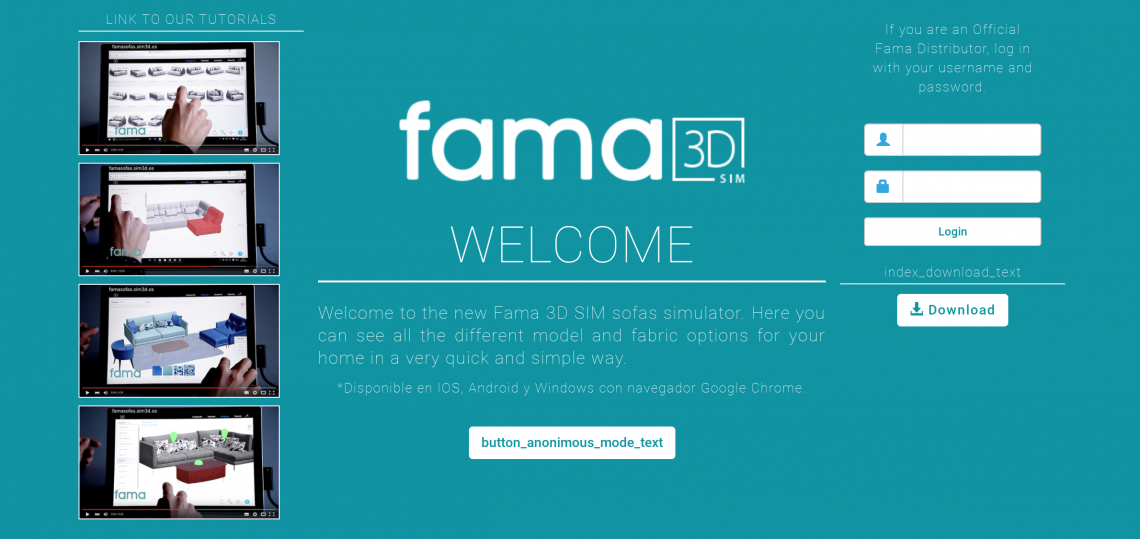
Step 2:
A window like the one above will open, on the left side of the screen you will see some youtube demo videos, these are in Spanish but are still worth watching even if you don't understand Spanish.
The white button in the lower middle of the screen is what you want to select next. (you don't need to log in to use the simulator on the right side)
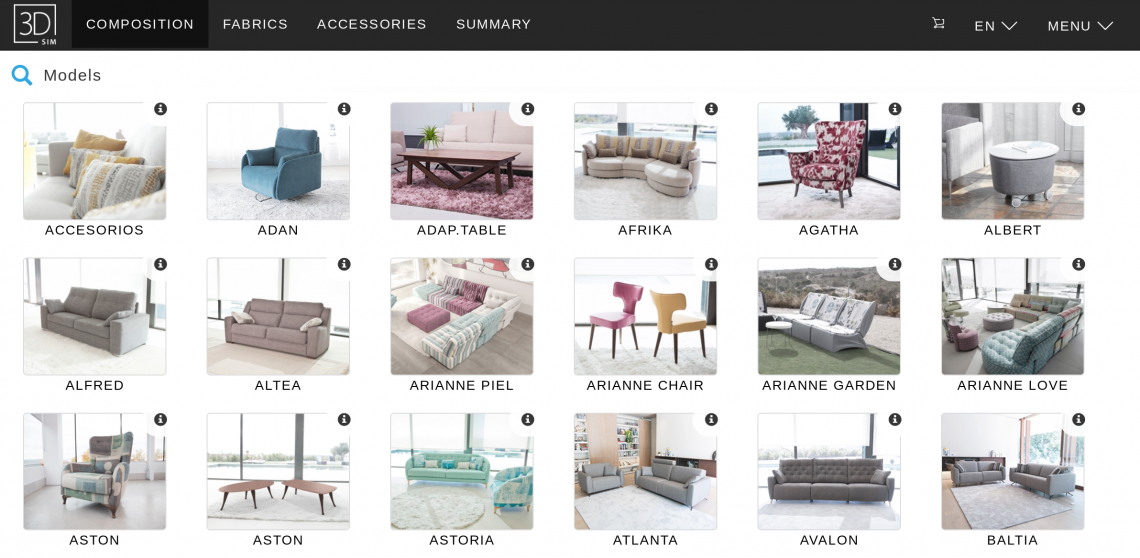
Step 3:
The window above will open up, this is where you can select the model you want to use. You might also need to select the pages to be displayed in English, this can be done in the top right corner of the window by selecting EN.
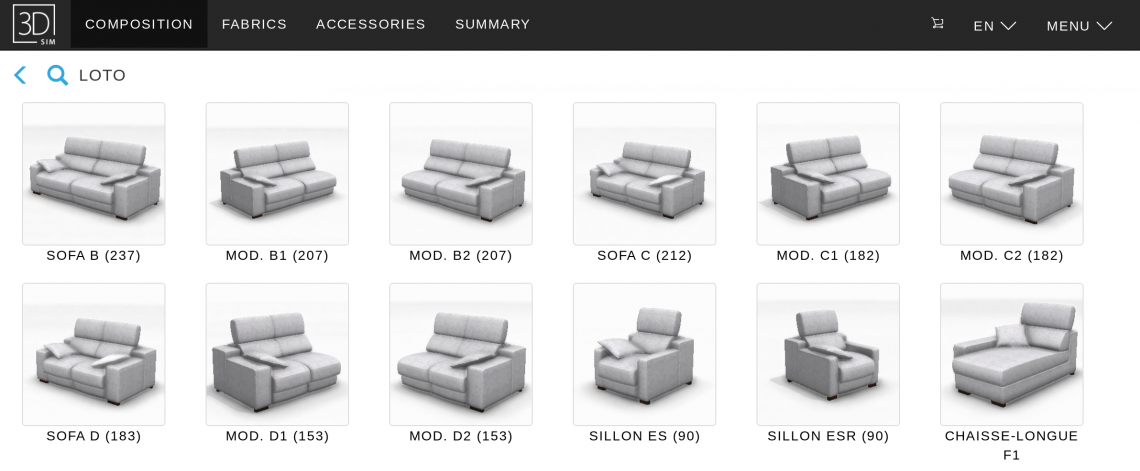
Step 4:
When you have selected the model you want, its window will open similar to this Loto collection window. If its a model with different modules they will be displayed here. Select the one you would like by clicking on it.

Step 5:
After clicking on the one you like, a similar window to the above will open, this is where you can select the covering by selecting Fabrics in the heading. These are displayed by collection, name & colour to make it easier for you.
Please remember that not all the fabrics on the simulator are available in the UK, this is due to the strict fire regulations we have in the UK. All upholstery fabric used in the UK has to be fire retardant. Please either refer to our Fama fabric samples page or to the selection of samples on each of our Fama product pages as each of these only display the flame retardant fabrics. Leather is naturally flame retardent so all the leathers in the Fama leather sample collection are available in the UK.
You will find that you are able to put different covering onto different parts of the chair or sofa, this can be very effective. For any guidance on whether this looks good or bad on the model that you like, please just contact us.
Remember that the fabrics or leathers you see on the screen are not a true representation of colour as every screen displays colours differently. We always advise checking colours with physical fabric or leather swatches. These can be viewed instore or requested online here
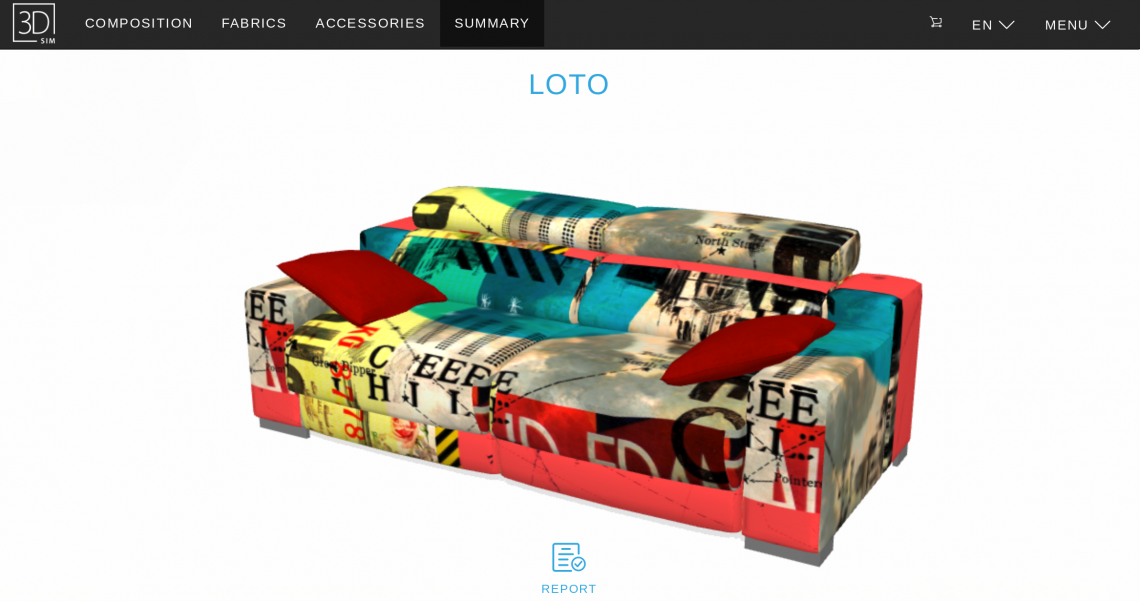
Step 6:
After selecting the coverings you are able to spin the sofa or chair round so you can see it from different angles. This can be particularly handy if you are going to see the side or the back of the sofa or chair when entering the room or seating area.
Don't forget you can also select the feet using the accessories heading.
These step by step instructions are very simple, there is lots you can do in the simulator, so just get stuck in and have a play with it. As may of our clients tell us, they get a glass of wine and that's the evenings entertainment trying lots of different options.
You can also display on the same page other models, this allows you to see what they will look like next to each other.
Have some fun with it and get creative, but if you get stuck or would like some help please just contact us.
Link to Fama 3D simulator